Home » Learning Curve » On ACP Web Services 2.0.0.2
On ACP Web Services 2.0.0.2 (3)They're brilliant - as long as you understand them.
Searching for Searches
Drill down into that download again. Find the directory Browser. Inside you'll find the third and final bundle: AWSBrowser.app. Launch it. With no file opened you'll see only the application's menu bar.
Now drill into the fourth directory in that download - Catalogues. Try double-clicking one (such as '#base.aws'). See if it opens in your AWSBrowser.app. (If it doesn't then it will next time now that your launch services know about AWSBrowser.app.)
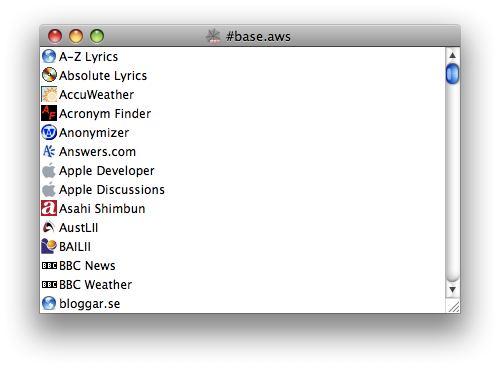
What you're looking at are the first 14 of nearly 1,400 (1,396 at time of writing) additional searches: A-Z Lyrics through bloggar.se. '#base.aws' has nearly 200 generic searches; then there are specific Amazon product category searches in half a dozen countries, Google international searches, tonnes more ordinary and 'entire phrase' Google searches, international Google 'entire phrase' searches, generic network searches for diagnostics and stuff, over 100 further generic searches, and so forth. About 1,400 in all.
Select one of the above. Such as 'Apple Discussions'. See what you get.
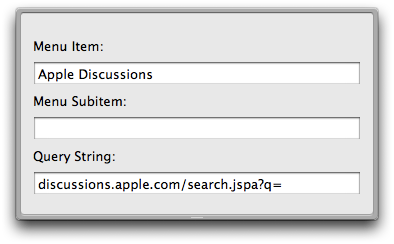
If you want that search possibility and you're satisfied with the way it looks - item and (no) subitem - then you can immediately export it to your Services menu. And if you have AWSManager open you'll see the results right away. All you do is climb up to AWSBrowser.app's File menu and select 'Export' (⇧⌘E).
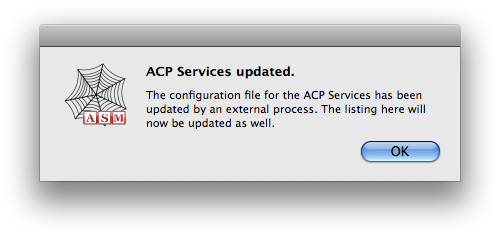
Click 'OK' and the new item will turn up.
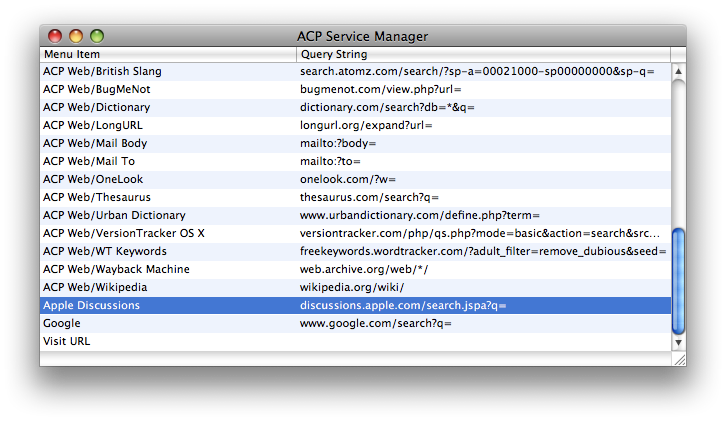
You can customise it further from here of course. And when you're satisfied with your handiwork you hit ⌘S on the keyboard - aka 'Update Services' on the application menu.
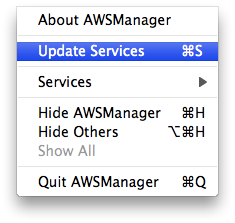
Go back to the application menu again and drill down from 'Services' and you'll see the new item. If you have text selected (and key so to speak) the item will be enabled.
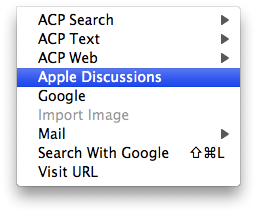
Limitations
This Services stuff is NeXTSTEP. And it's based on this fantastic code class they have called NSText. The key is that almost everything in the entire Mac OS X system uses it. You get all this built-in functionality for free.
But there can be apps that are not fully 'Cocoa', native, whatever you want to call them. If their text rendering isn't based on NSText then they won't respond when the system asks for their cooperation.
Applications known to not work in this context include Firefox (unfortunately). You can always nag Moz to retool their text controls so Firefox works in the future.
Applications (and literally 'places') known to definitely work include Safari web pages, Safari's location bar, text fields on any web page using Safari, ordinary file system open and save dialogs, TextEdit, Mail.app, QuickTime Player inspector text fields - anywhere you have selectable text.
- Decide what you want to search for. Double-click it.
- Select your search tool from the Services menu. You've arrived.
Postscript
ACP Web Services documentation isn't very good. This is probably little better. But hopefully you've been able to follow this tutorial and you've got a handle on things now. Those that do succeed in understanding how the ACP Web Services work end up raving about them - they do make life (and your workflow) a lot simpler and faster.
Best of luck.
|