Home » Learning Curve
How to Open and Close Your MacThe start of an exciting new series.
The Mac Internet's been afflicted of late by a spate of 'how-to' articles (all very helpful of course).
Those articles make it painfully clear that one must stick to the basics when trying to educate the new generation of Mac users.
The articles at this site are unfortunately often OTT in the other direction - making the assumption that our readers - or users in general - are learned and intelligent and easily infuriated by 'clickbait'.
That's all going to change now - albeit temporarily.
So let's dive right in!
How to Open and Close Your Mac

This is a MacBook Pro. It's a laptop. (For help with Mac desktops, see a separate article at this site.)
The most important thing in opening your Mac is knowing which side to open. The one side will have hinges (perhaps somewhat concealed) whilst the other side will have some sort of latch towards the middle.
Another good clue is the 'Apple' on the lid. If you can't see this Apple, you have your Mac upside-down. (Please turn your Mac over before proceeding with this tutorial.) The Apple should be upside-down as you look at your Mac: this indicates you'll be opening it from the right side.
- Carefully place your thumb or other digit in the latch. (Do not use a screwdriver or other mechanical utility as it's likely you'll scratch your Mac before you even open it.)
- Lift the lid carefully. Push the lid back to about a 90° angle (right angle).
How to Start your Mac
Now that you've succeeded in opening your Mac, you may find it best to repeat the above exercise a few times before proceeding. Just gently close the lid until the latch engages, take a deep breath, open your Mac again (to a 90° angle) and then close it. Repeat this until you feel confident you'll be able to do it in the future without help from a parent, a guardian, or your local Apple store.
But now it's time to turn your Mac on! To do this, you must find the POWER BUTTON! Here it is.
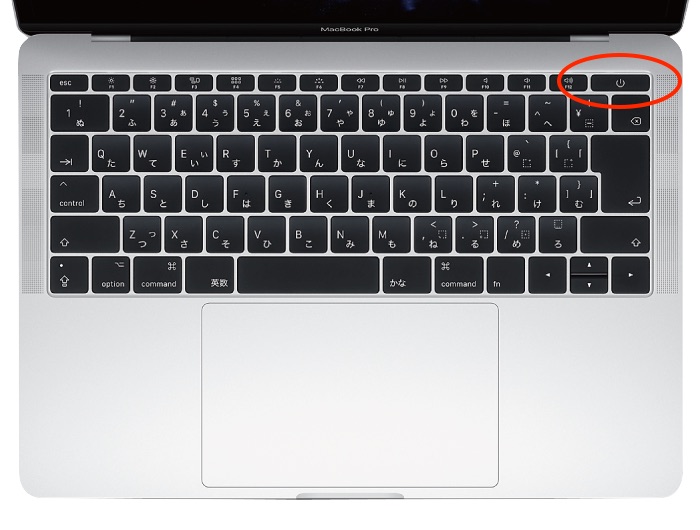
- Sit in front of your Mac with your back straight, both feet squarely on the ground, and arms in front of you, relaxed.
- Extend your RIGHT hand in front of you, along the soft smooth curve of your Mac.
- Feel up along this edge until your fingers encounter the open lid of your Mac.
- Let your index finger wander inward, then OPEN YOUR EYES. Your finger should be poised on the POWER BUTTON. PUSH IT FIRMLY, THEN RELEASE.
If this is your very first time on a Mac, you might hear a 'chime' (the Mac chime). This means your Mac is waking up. It will take a few seconds before anything happens (you'll see it on screen, the underside to the lid of your Mac) but this is to be expected: how would you feel if you'd just been roused from sleep?
What you're about to witness is the world-famous Apple 'Out Of The Box' experience. Books and epic poems are written about this. You'll be assailed (but in a nice way) by a multimedia extravaganza (bye bye Windows and teh Linus) and in a few short minutes you'll be online and able to surf to your favourite porn Apple sites.
To shut down your Mac, after a hard day's work as your Mac can be very tired, you can (you should) do this 'programmatically'. By 'programmatically' is meant you follow all the 'rules' and don't try anything rash. (There are no porn storms here - no need to yank things out of the mains, and that wouldn't help you anyway.)
- Use your index finger (or other finger) on your TRACKPAD (pictured in the lower half of the above image) to move your CURSOR (the arrow thing) on screen to the UPPER LEFT. Here you will encounter your MENU BAR. On the far left, you'll see a tiny apple. CLICK THIS ONCE. Do this by pushing downward with your thumb on your trackpad. (You do not need to hold your thumb down. Just don't 'click' anywhere else, otherwise you'll have to repeat this step all over again.)
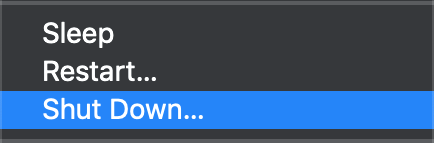
- Find the MENU ITEM 'Shut Down...' and click it. (Advanced: hold down an 'option' key on the bottommost row on your keyboard and watch things magically change on your Mac menu!)
- You will now see something like the following. 'Click' as you wish to proceed. Your Mac will then begin its shutdown process, to put itself completely to sleep.
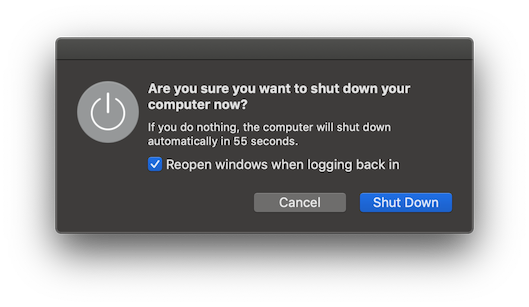
- Wait for your Mac to completely shut down, then close the lid and place your Mac in a cool safe dry place.
Alternatively, you could have just shut the danged thing and let it nap until next you use it.
About RixstepStockholm/London-based Rixstep are a constellation of programmers and support staff from Radsoft Laboratories who tired of Windows vulnerabilities, Linux driver issues, and cursing x86 hardware all day long. Rixstep have many years of experience behind their efforts, with teaching and consulting credentials from the likes of British Aerospace, General Electric, Lockheed Martin, Lloyds TSB, SAAB Defence Systems, British Broadcasting Corporation, Barclays Bank, IBM, Microsoft, and Sony/Ericsson.
Rixstep and Radsoft products are or have been in use by Sweden's Royal Mail, Sony/Ericsson, the US Department of Defense, the offices of the US Supreme Court, the Government of Western Australia, the German Federal Police, Verizon Wireless, Los Alamos National Laboratory, Microsoft Corporation, the New York Times, Apple Inc, Oxford University, and hundreds of research institutes around the globe. See here.
All Content and Software Copyright © Rixstep. All Rights Reserved.
|