Home » Learning Curve
The End of HierarchyIt's not a brave new world.
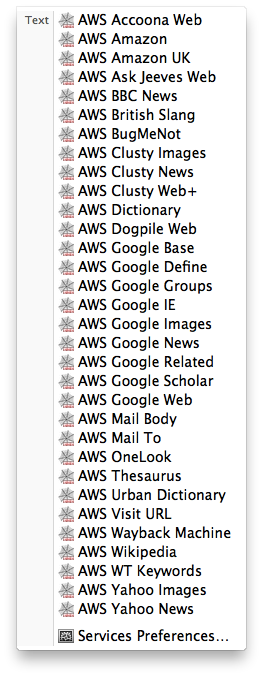
The free ACP Web Services 2.0.0.3 are out. All three apps in the package are 64-bit only, for OS X 10.6 only.
Things have changed. For those who've been appreciating AppKit services since their inception way way back in time, the modifications probably won't be all that welcome. These people already knew how to use them and customise them.
But for others, those three inches from centre-screen to the far left of the menu bar was a journey they simply weren't up to. Their loss.
There were other issues too. Such as the entanglement of bundle property lists with the faux security of code signing. Apple protect their own web apps but not necessarily yours. Muck with the bundle property list and your Apple app suddenly won't work right anymore.
So services today are filtered through the AppKit as never before. It's the AppKit who decides if they'll be listed at all. You still can't modify the property lists but at least you can take Chinese Text Converter off your services menu. Small steps.
The attempt to 'prettify' the services menu is one step forward but unfortunately one or two steps back. The whole idea with the new system assumes services are not used that much. It assumes the end user isn't really that clever or resourceful. It's a rather typical solution for the company who keep saying they're 'the rest of us'.
Think about the limitless wealth of the Internet. Think about how some tossers created extraordinarily complex (and dangerous) applications to try to get Safari searching for things other than the defaults.
Think if you will of the near 1,400 searches available in the free ACP Web Services.
Where are you going to put them today? You don't have hierarchy anymore. Hierarchy was already crippled (for no good reason) with the old system; now it's gone forever. Starting today, services menus work best if they don't attempt to do too much and don't give the user too many powerful options. They're supposed to be pretty and STFU.
The free ACP Web Services 2.0.0.3 come with nearly 1,400 searches. Each of these searches represents a menu item you can put on your services menu. The graphic at the left represents the starting 32 of these 1,400 searches; where are you going to put the rest of them?
Even the simple hierarchy of the old system was enough help. By dividing your services into different categories you could effectively sort them any way you pleased and make them easy to access. That's all gone now.
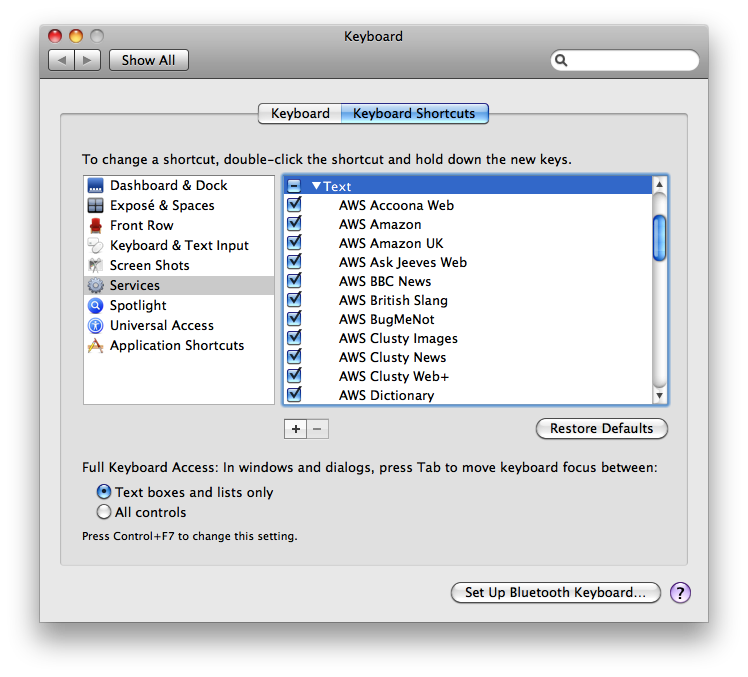
The Internet is the computer. More and more things are in the cloud. Users of tomorrow (and many already today) do not want silly Automator actions and Dashboard widgets - they want a seamless transition from their desktops to the Internet at large.
And no system has ever been able to do this. None save NeXTSTEP/OpenStep/OS X.
You start out by downloading the AWS package. You unzip it. You look inside. You find four directories: Browser, Catalogues, Manager, and Service. You peek first inside Service. You find a bundle (AWS.service) and a readme.
You make a mental note to read the readme later (because it's important) and then you move AWS.service to ~/Library/Services. And if you don't already have ~/Library/Services then you create it.
You could always put AWS.service in /Library/Services but that could end up messy. That would mean that every user on your computer had the same services options. Your call. But one of the other AWS tools assumes (for now) you've put it in the first location instead. It's such a small module it hardly matters. 60 KB and the icon is 40 KB of that. Your users can customise the module as they want.
6 items, 58019 bytes, 120 blocks, 0 bytes in extended attributes.
AWS.service/Contents
AWS.service/Contents/Info.plist
AWS.service/Contents/MacOS
AWS.service/Contents/MacOS/AWS
AWS.service/Contents/Resources
AWS.service/Contents/Resources/AWS.icns
Immediately you've moved AWS.service into place you should attempt to invoke one of the services. This is probably easier than trying to remember where they are in System Preferences. You'll get a link through to System Preferences - take it and you should end up at the picture above. Tick on the services you want and you should end up with a services menu as in the image at the top of this page.
Snow Leopard's services are bit more sensitive than before but generally don't suffer from allergies as Leopard's were wont to do. You can change anything in your services save their titles without upsetting your system. You'll want to change your search definitions from time to time - websites are always rearranging chairs. You use AWSManager.app in the directory Manager. Just fire it up.
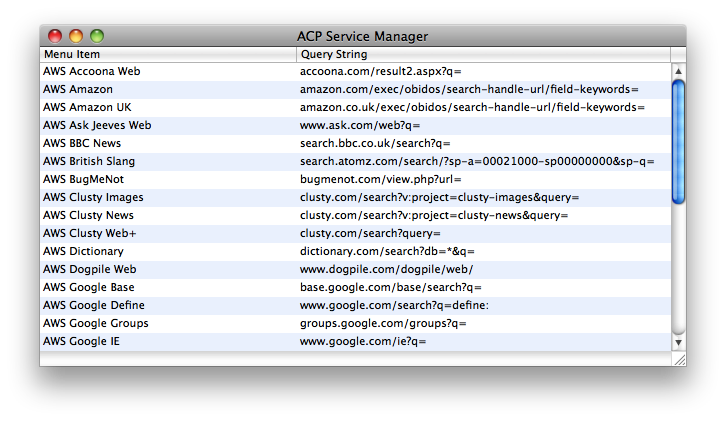
Need to change a search definition? Double click the search and change it. It's that simple. You don't need 'http://' or 'mailto:' - they're inferred.

AWSManager manages only what you've already got on your menu. 32 items at the start. You still have near 1,400 more you can use. For that you use AWSBrowser in the directory Browser to open the search resource catalogues in the directory Catalogues.
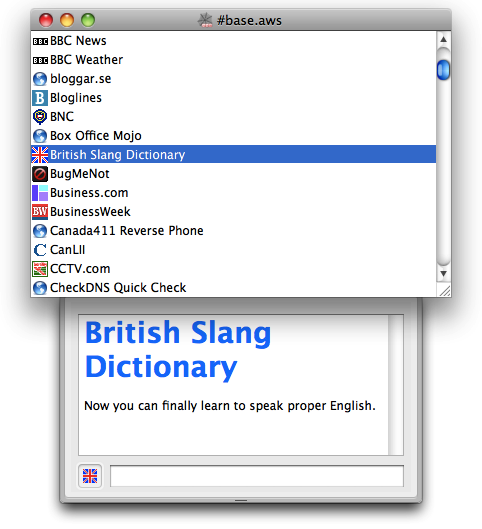
You can test the services right here in AWSBrowser before you decide if you want to export them to your services menu. Just type something in the field at the bottom (next to the Union Jack in the picture above) and hit Enter.
| Resource File | # Searches | Resource File | # Searches |
| #base | 194 | network | 45 |
| Amazon | 105 | search | 102 |
| AmazonUS(new) | 30 | Slashdot | 16 |
| Google-intl-as_ep | 338 | thefreedictionary | 33 |
| Google-intl | 339 | translations | 43 |
| Google | 54 | Wapedia | 23 |
| Hollywood.com | 21 | wnn | 24 |
| Linx | 24 | ダリ-20080419,00 | 5 |
The sky's the limit with the ACP Web Services 2.0.0.3. Actually there's no sky either. There's only the end of hierarchy.
See Also
ACP Web Services: 'We're There'
|